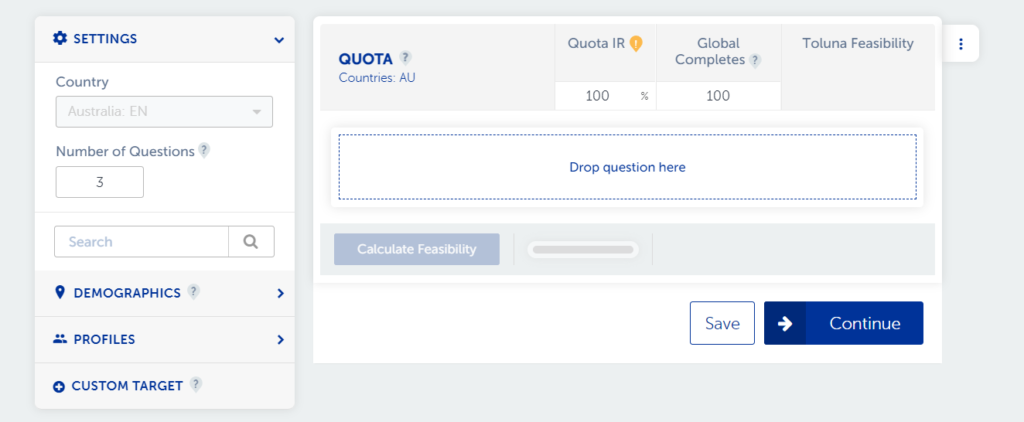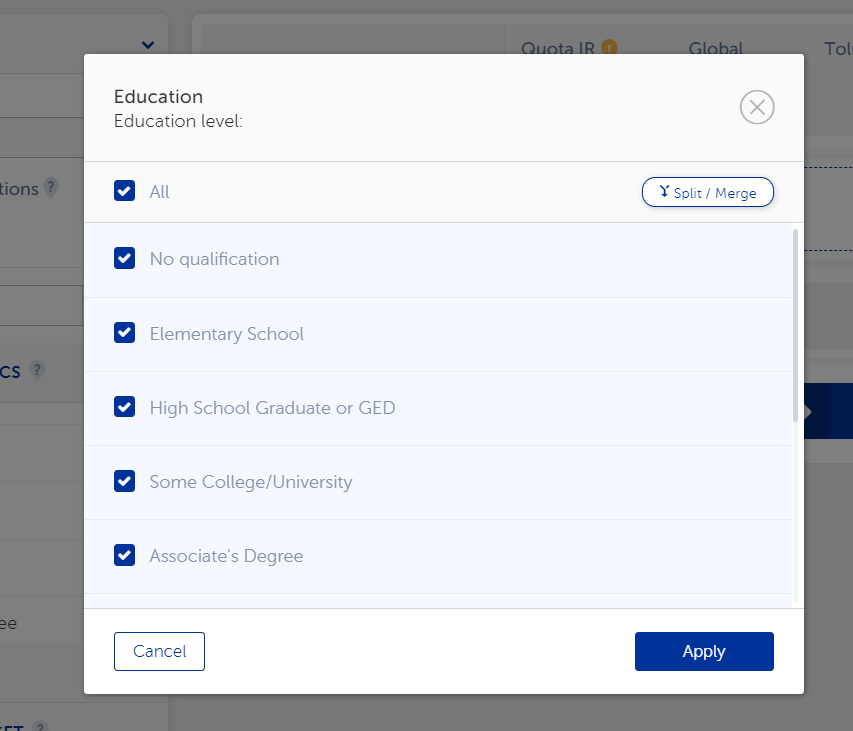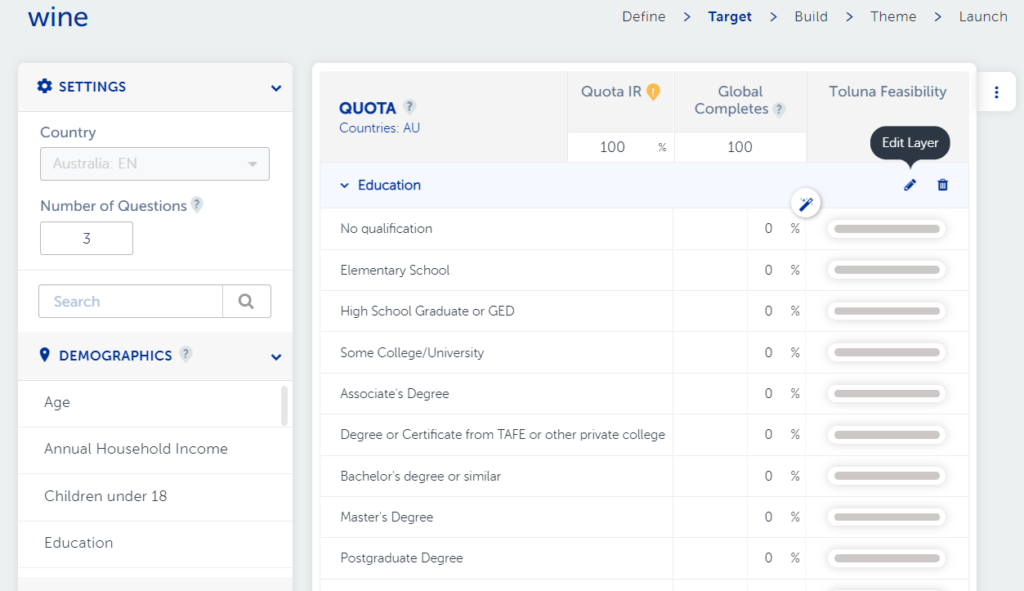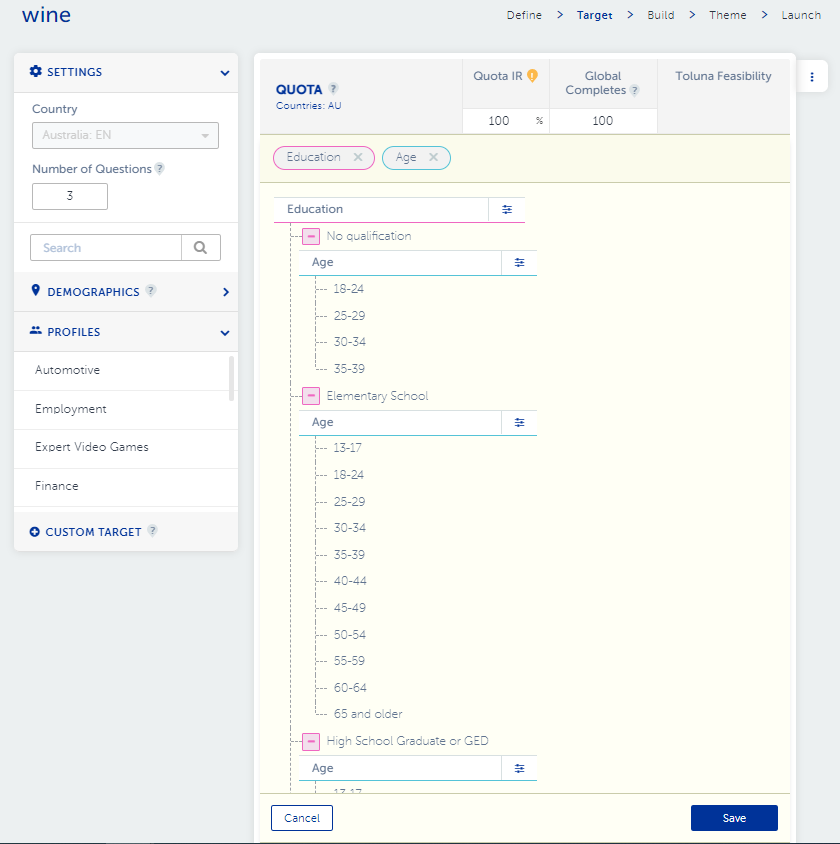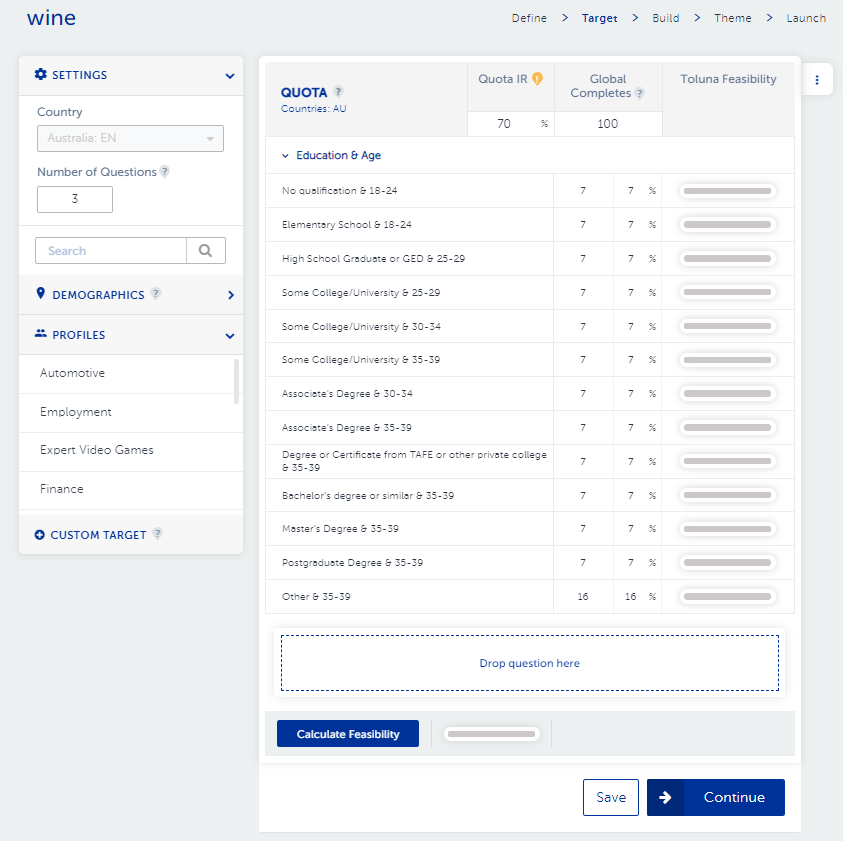Open Nav
-
Products
OverviewStart KnowingAccess a single source for all of your consumer insights.
The industry’s first and only end-to-end consumer insights platform delivering high-value insights in real-time.
-
Solutions
OverviewLearn More
Automated MaxDiff Solutions
Unleash confident decision-making
-
Learn More

Season 2
Celebrating brands who take a deep look inside and choose 'human- first' innovation and marketing strategies.

 Back to Blog
Back to Blog